Bluesky Integration 🦋
Bluesky is an awesome new social media platform with a big focus on community, safety, and decentralization. These are values that resonate with us at Guild.
That's why we're committed to integrating with it, and are working to make your experience on both as seamless as possible.
Read along for more 👇
Features
Make <your-guilds-short-id>.guild.host available for you to use as your Bluesky handle.
E.g.: @montreal-tech.guild.host is the handle for the Montreal Tech Network.
Automatically post an announcement when an Event is Listed. Including:
Start time
Event Title with an inline Link to Event
AI Summary of the Event's Description
Short Shareable URL linking to the Event
How to set up the Bluesky integration
Step 1: Get an App Password from Bluesky
You'll be asked to enter you Bluesky username (eg. @devsphere.bsky.social) and an App Password.
An App Password is a feature from Bluesky that allows you to create a password specifically for this integration.
Do not enter your Bluesky account password!
This isn't just for our integration.
As general advice, it's a good practice to use an App Password for any third-party integration for Bluesky.
Or, navigate to the App Passwords screen manually:
Head over to "Settings":

Select the "Privacy and security" tab:
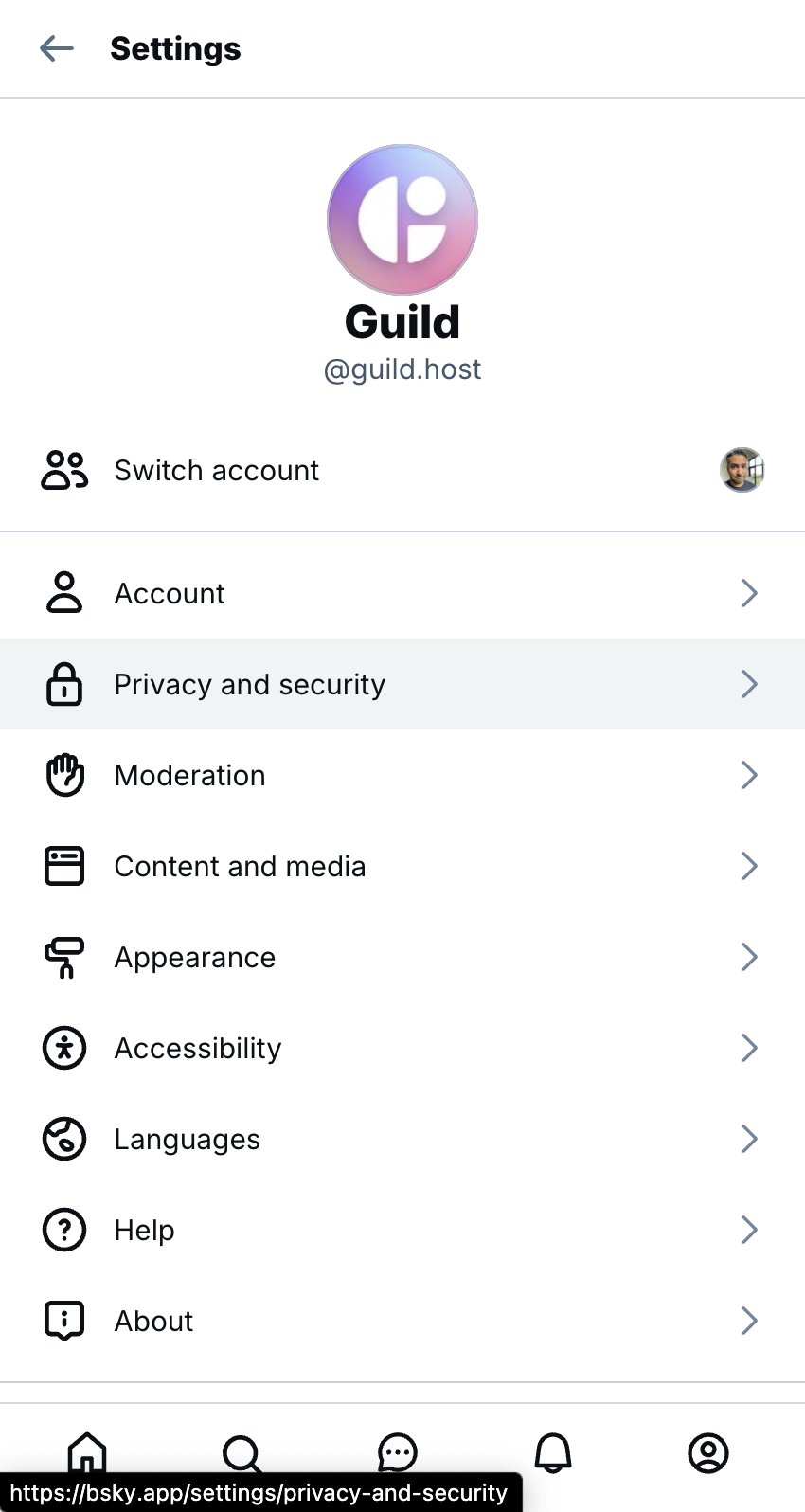
Select the "App passwords" tab:
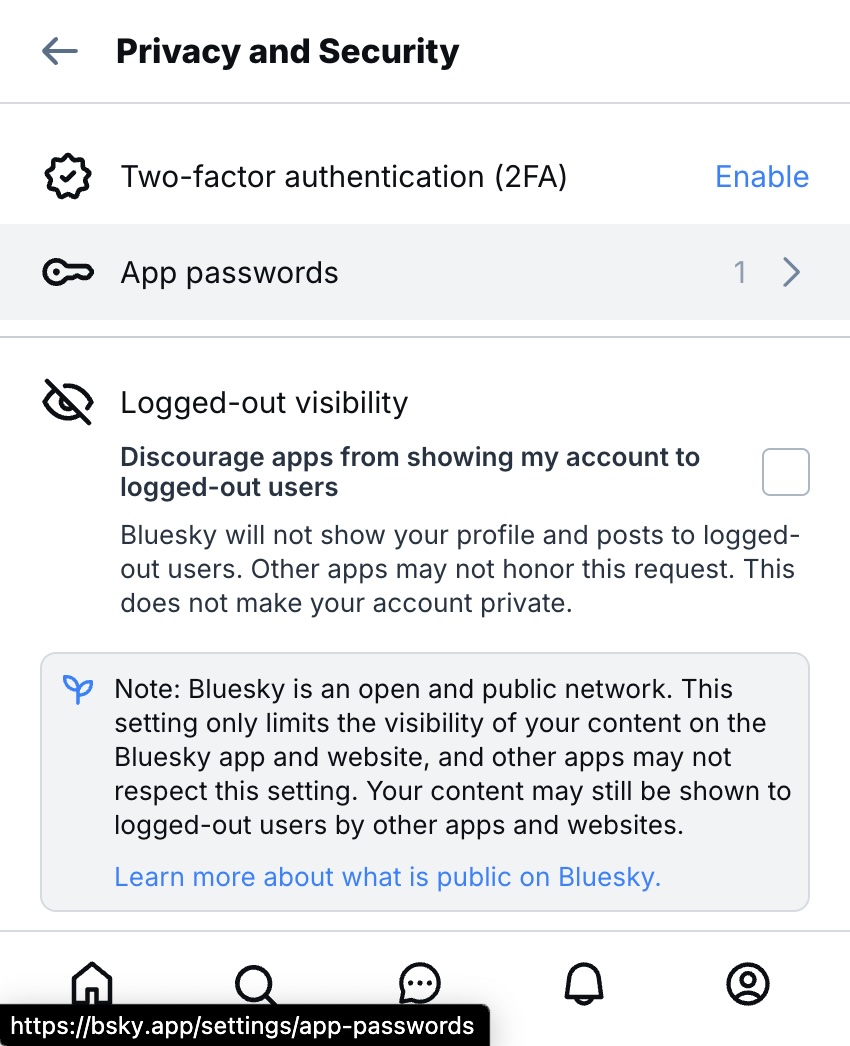
From there, click "+ Add App Password", give your App Password a name so you can remember what you used it for (e.g. "Guild Integration"), do not allow access to Direct Messages, and hit "Next".
You should see a screen that has your new App Password. Keep a record of this for the next step!
Step 2: Access the Bluesky tab in your Guild's Settings
Go to your Guild's Settings screen.
Click on the "Bluesky" tab on the left hand side.
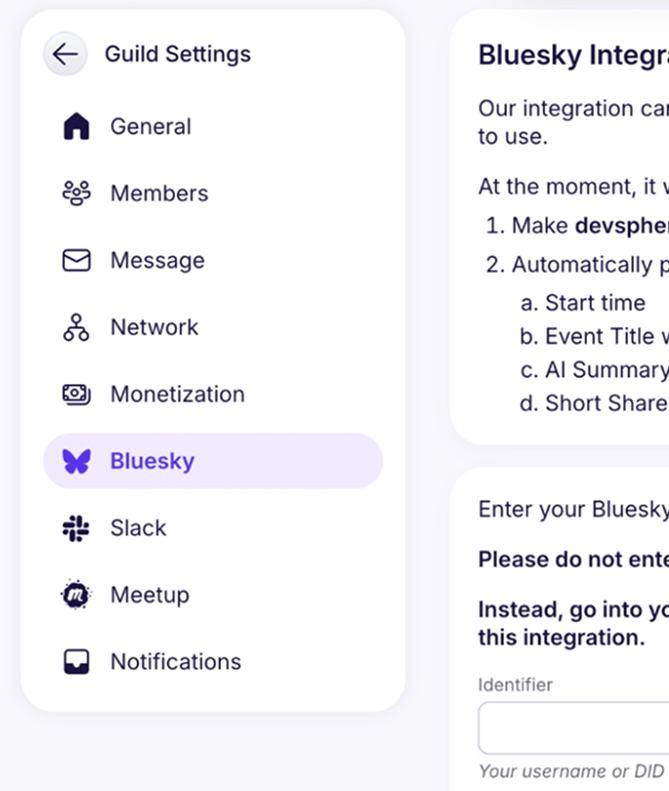
Step 3: Enter your Bluesky Handle and App Password
You'll be presented with the following form:

Please enter your Bluesky username or DID (e.g. @devsphere.bsky.social) and the App Password you received from Step 1.
Hit the "Save" button and you're all done!
If you forgot to save your App Password in a place where you can re-use it, don't worry! You can always go back and delete the old App Password, create a new one, and drop it in here.
That's the benefit to using App Passwords: you can revoke them at any time!
Step 4: Use your new Guild.Host Handle within Bluesky
Click here to go directly to Bluesky's Account Settings ScreenOr, manually go to Bluesky's Settings screen. Then select the"Account" tab
Next, select the "Handle" option.
Then select "I have my own domain" at the bottom of the form:
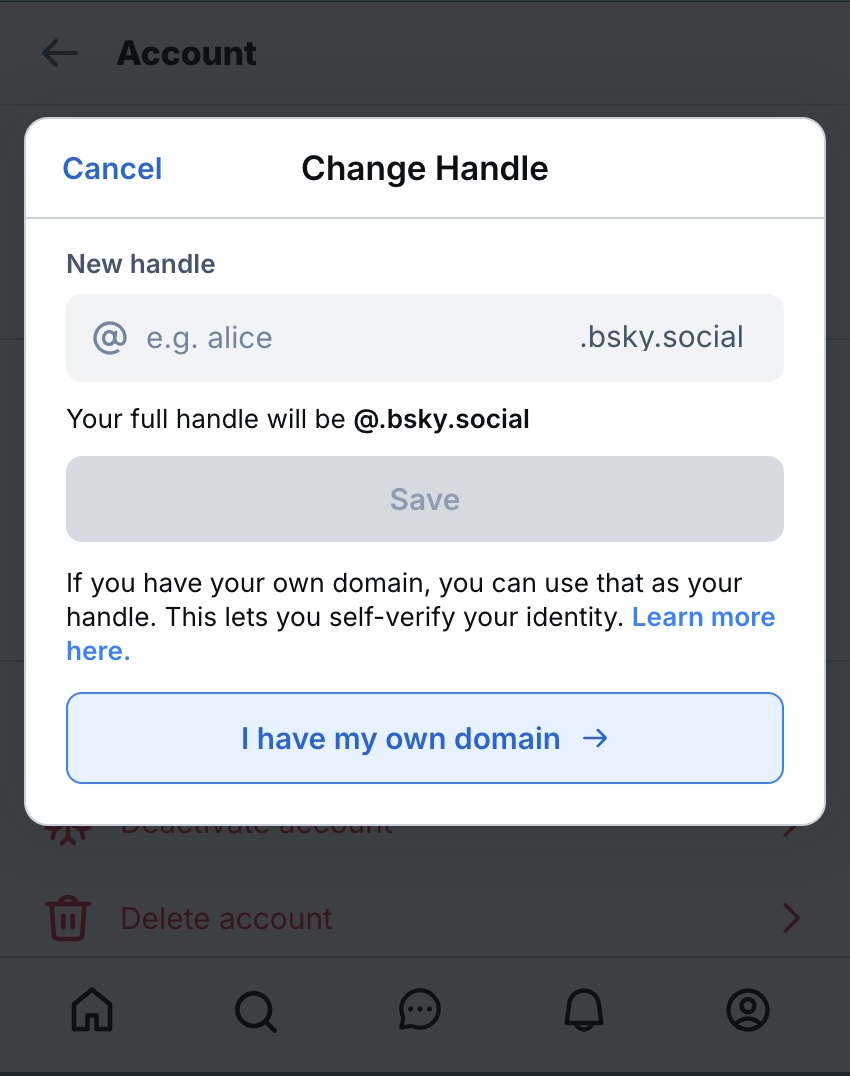
Then enter the domain you want to use, in this case it's <your-guilds-short-id>.guild.host and select "No DNS Panel":
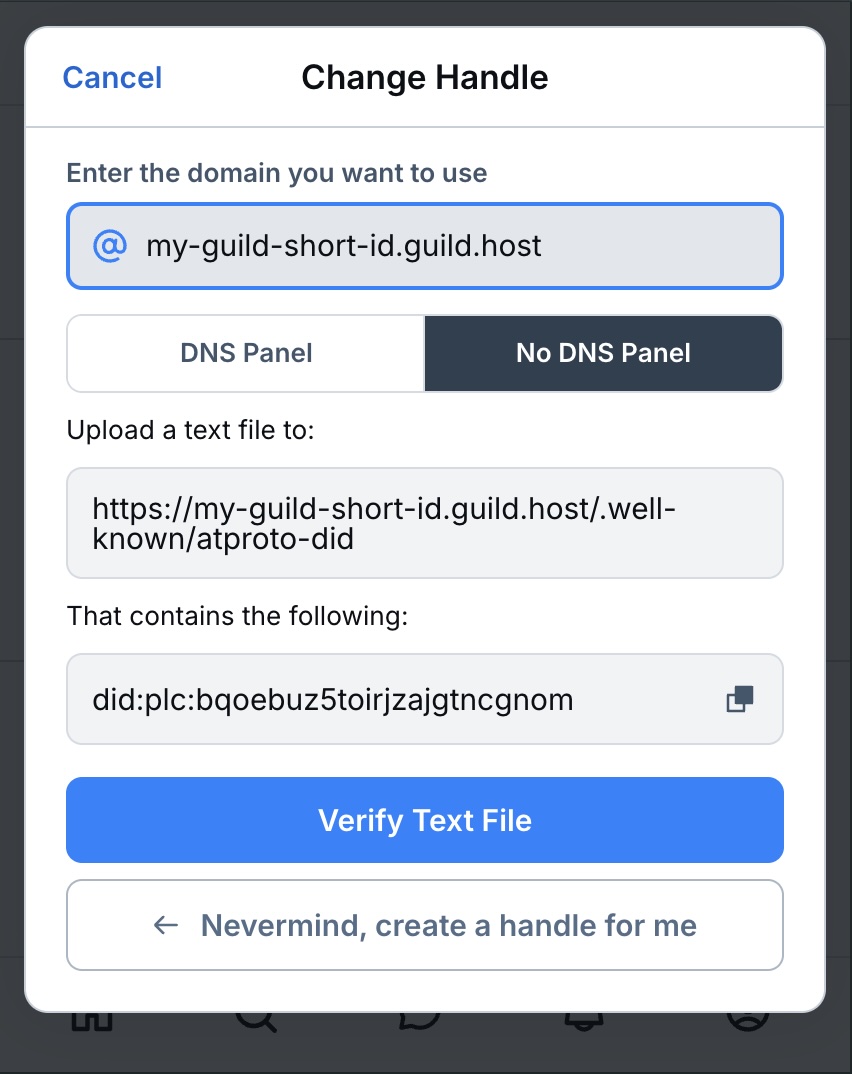
Then select "Verify Text File" and you should be all done!
Enjoy your new Bluesky integration!
Now, whenever a new Event is Listed across your Guild or Network, we'll automatically post an announcement to your Bluesky that uses AI to entice folks to sign up!
We look forward to seeing what you get up to!
We're always available at hi@guild.host if you need anything
Get in touch!
hi@guild.host